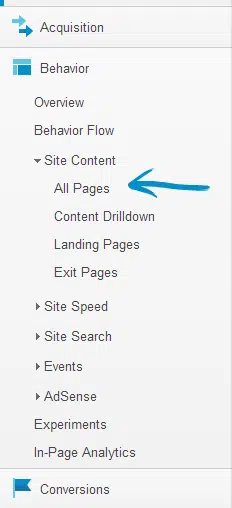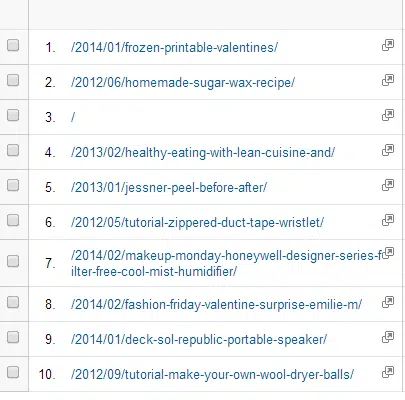Have you ever had a company ask for the analytics for a specific post you did? I certainly have. And I was totally clueless when it came to finding this information. A search on Google produced lots of tutorials, but all of them used an older version of the Google Analytics dashboard. That’s no help, right? (I basically poked around in my dashboard until I found something.) Luckily a request I received today had the specifics of how to find this information.
Have you ever had a company ask for the analytics for a specific post you did? I certainly have. And I was totally clueless when it came to finding this information. A search on Google produced lots of tutorials, but all of them used an older version of the Google Analytics dashboard. That’s no help, right? (I basically poked around in my dashboard until I found something.) Luckily a request I received today had the specifics of how to find this information.
So how do you find the information? Start by logging into your Google Analytics dashboard. Look down on the left side of the page and click where it says “Behavior”. 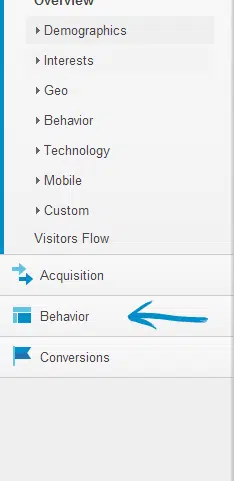
From the menu that opens up, select “Site Content”. 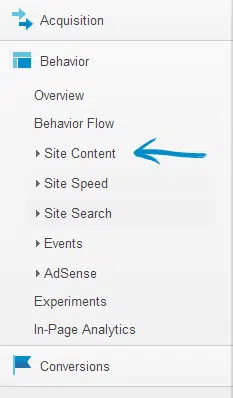
Next you want to select “All Pages”.
That will bring up your 10 most popular pages from the last 30 days. If your post is listed, just click on it there.
If the post you need isn’t listed, utilize the search box on the upper right side of the dashboard to find what you need. 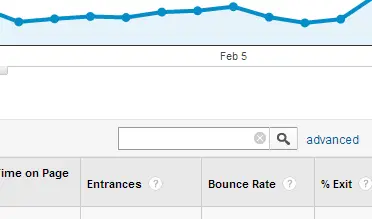
Finally, select the date range you want to explore for the post you selected from the date menu in the top right corner. 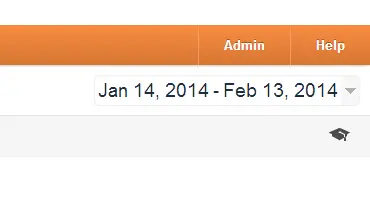
That’s all you need to do! Your Analytics info should all be there, ready for you to report on or download!